Collections
Collections are a way to organize matches in the database into separate sections. This can be particularly useful for creating stats for divisions in leagues, or for keeping track of a set of games that you like.

To make a collection, go to the Settings panel and click the New Collection button.
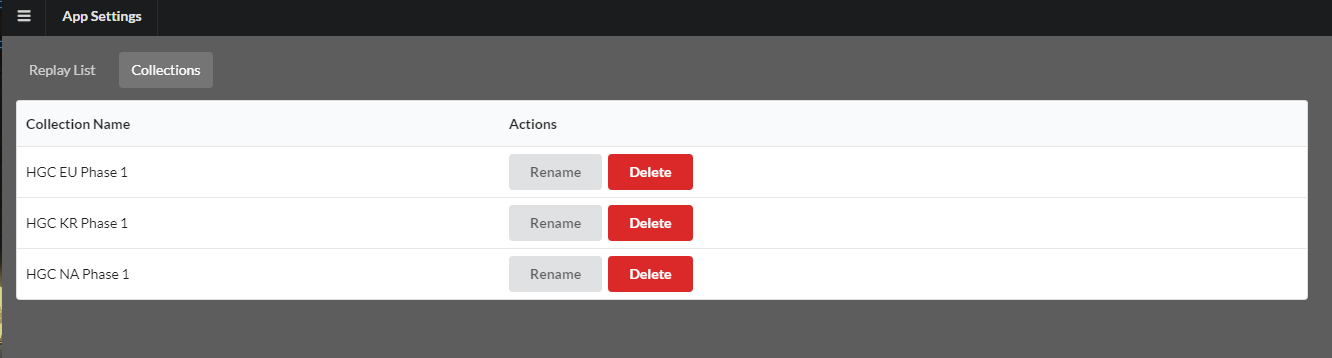
After entering a name for the collection, it will show up in the Collections tab. In this tab, you can edit and delete your existing collections. You can also automatically import matches to a collection by setting the Import to Collection setting.
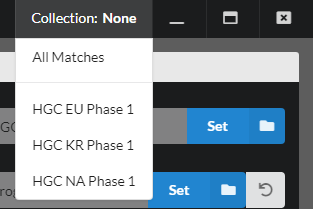
Collections will also show up in the Collection menu in the top right of the app. Clicking on this menu will let you switch between collections. Setting a collection will only use data from matches that are a part of that collection. The app will function normally otherwise.
You may see some teams that have no matches in the collection still displayed in some dropdown menus. Clicking on them will have no effect. This will hopefully be addressed in a future version.
To add matches to a collection, you have three options.
- Import matches to a collection automatically with the Import to Collection option in settings
- In the Matches page, use the Collection menu to add all of the currently selected matches to a collection. Note that if a match is selecetd and not displayed, it will still be added to the collection.
- Add individual matches in the Match Detail pages by also using the Collection Menu.
Matches can also be removed from collections by using the Collection menu on the Matches and Match Details pages.